
許多 iPhone 使用者都會使用 「螢幕鏡像輸出」 功能,將手機上的內容同步顯示到電視或投影機,不論是追劇、簡報還是遊戲,都能享受更大螢幕的體驗。
本文將帶你快速掌握 iPhone17 系列手機、 iOS 26 的螢幕鏡像輸出設定方法,並整理常見問題,避免遇到「有聲音卻沒有畫面」的困擾。
如何在 iOS 26 開啟螢幕鏡像輸出?
1.從螢幕右上角往下滑,開啟控制中心。
- 螢幕的右上角往下滑
- 即可看到「控制中心」畫面
2.點選左上角的 「+」 符號。

3.點擊底部的「+加入控制項目」。

4.找到「螢幕鏡像輸出」並加入。
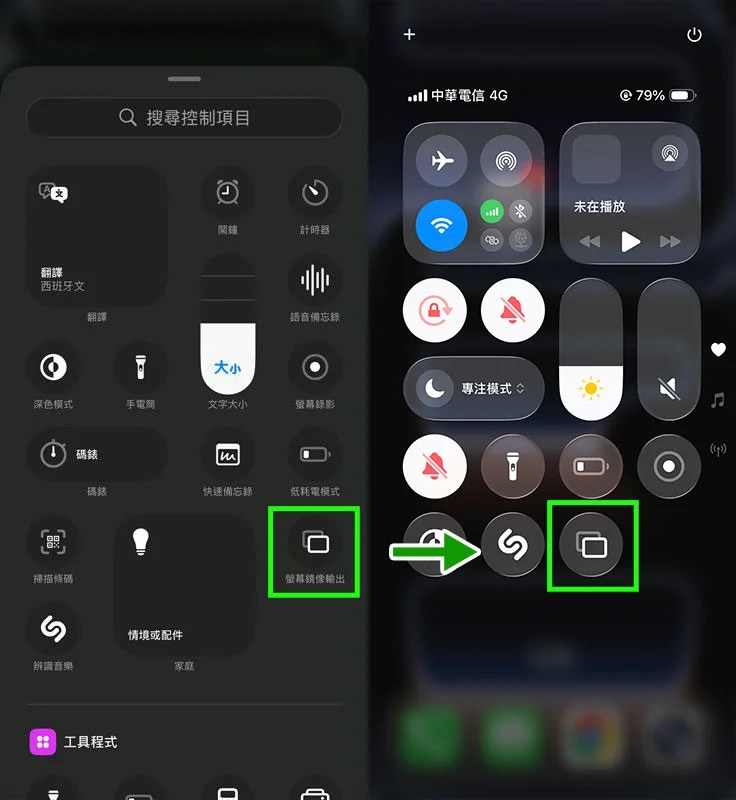
5.連線投影設備,即可開始投影。

常見問題 FAQ
Q1:為什麼投影時只有聲音,沒有畫面?
👉 請務必透過 「螢幕鏡像輸出」 功能,而不是單純的藍牙或 AirPlay 連接,這樣才能讓影像與聲音同時投放。
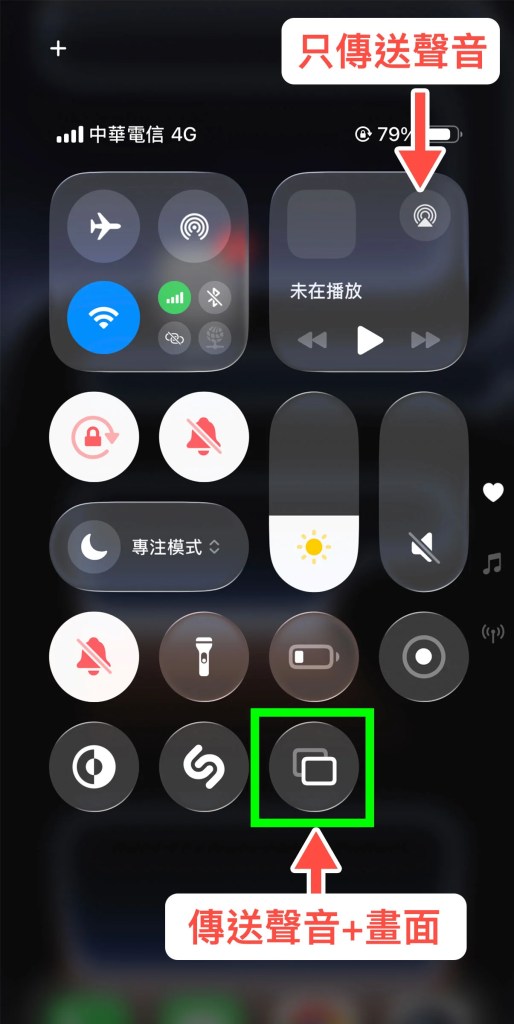
Q2:無線投影會不會延遲?
👉 投影流暢度取決於 Wi-Fi 環境干擾程度。若需要低延遲體驗(例如遊戲或重要會議),建議改用 HDMI 有線投影。
Q3:iPhone 17 螢幕鏡像是否支援 4K?
👉 iPhone 17 系列已全面支援 4K HDR 螢幕鏡像,不過需要搭配同樣支援 4K HDR 的電視或投影機才能發揮效果。
推薦文章
AirPlay vs. Screen Mirroring: What’s the Difference?
On iOS, AirPlay and Screen Mirroring may sound similar, but they serve very different purposes. AirPlay lets you stream audio or video directly from apps like YouTube, Apple Music, or Netflix to a compatible device such as Apple TV or a smart TV. Once streaming begins, the media runs directly on the receiving device rather than the iPhone itself, allowing you to multitask freely without draining much battery.
Screen Mirroring, in contrast, duplicates your entire iPhone display in real time, including apps, menus, and notifications. This makes it ideal for presentations, demos, or gaming, but it relies heavily on your phone’s processing power and network stability, which can sometimes cause slight delays. In short, AirPlay is best for uninterrupted media playback, while Screen Mirroring is the go-to option when you need your audience to see exactly what’s happening on your iPhone screen.

